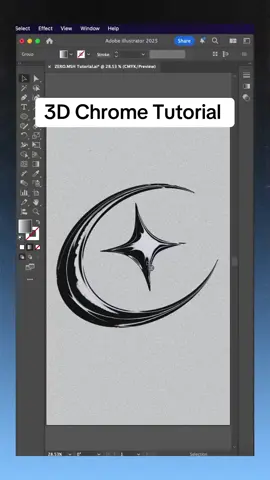Rajesh Kumar
Region: IN
Saturday 07 December 2019 08:03:50 GMT
910270
162168
117
294
Music
Download
Comments
Yuvraj Sigdel :
reply sir big fan
2019-12-07 13:42:36
94
saila bipin :
big fan of your in YouTube
2019-12-07 08:15:44
79
@Nianaguerrero :
sab se badhia Kam Kiya 😉☺️☺️☺️☺️☺️☺️☺️☺️☺️☺️☺️☺️☺️☺️☺️☺️☺️☺️
2019-12-07 08:38:34
69
Sakshi jha :
waoww
2019-12-07 08:17:51
52
M A L K E E T :
bro no thing is visible from space on earth discovered by NASA
2019-12-08 06:04:08
48
palshabzilaghaziabad :
gjb bhai mare pass be fact h phare m ap ko kase bta shakta hu
2019-12-07 08:13:23
48
Ashish :
Hii fact techz mai aapkaa bahut badaa phaane hooo meraa naam ashish hai [wronged][wronged][wronged]
2019-12-07 16:44:13
21
shaina :
amazing fact
2019-12-07 08:48:21
21
Nilesh Dashariya :
jhoot to mt boool yaar msx tym any prson visit for space is 6 months maximum
2019-12-25 04:41:36
19
moving universe :
hello bhai
2019-12-07 08:12:10
15
🖤its_me_suchana🖤 :
i was known abt this fact 😅😍
2019-12-07 12:31:09
15
Sha Hiel ❣ :
wow keya bat bola sir aap chach me bahot great ho
2019-12-07 08:19:15
14
Ajay_ king :
wow kya bat hai
2019-12-07 11:38:25
14
QUEEN OF MY WORLD 🚫 :
space say dikha hoga unha
2019-12-07 10:16:03
12
@Nianaguerrero :
omg😊😊😊😊😊😍☺️☺️☺️
2019-12-07 08:37:22
11
Akash Aryan Akash :
🚫 This comment was deleted by @facttechz
2019-12-10 03:21:01
10
To see more videos from user @facttechz, please go to the Tikwm
homepage.